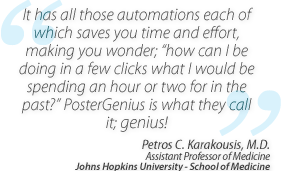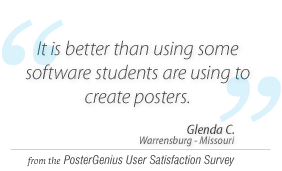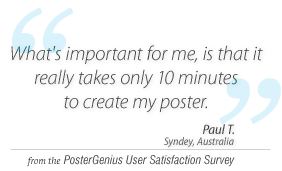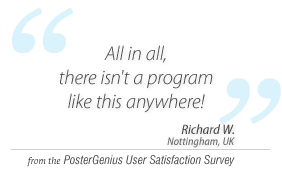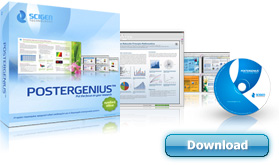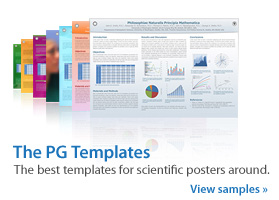1. What should I know when upgrading from a previous version of PosterGenius?
If you upgrade from a previous version of PosterGenius your license and all your previous work will be preserved. However, before proceeding with the upgrade, it is recommended that you backup all your posters. To do this please follow the steps below:
- Export all your previous posters as .PGX files, on any folder of your hard drive, e.g. your desktop.
- To export, go to the menu File » Export as... » .PGX
- Install the new version of PosterGenius.
When you finish upgrading to the new version, you may re-import your .PGX files. To import go to the menu File » Import poster (.pgx). Your files will be imported into your PosterGenius workspace and you will be able to access and edit them under the Recent posters tab.
Important notice: For users running previous versions of PosterGenius in compatibility mode or non-admin, second users
In order to upgrade without losing your license and your posters, please follow the steps below:
- Before installing the new version, deactivate the License from your computer. This will allow you to re-activate PosterGenius, once you have installed the new version.
- To deactivate your license, go to the menu Edit » License and click Deactivate this license.
- Export all your previous posters as .PGX files, on any folder of your hard drive, e.g. your desktop.
- To export, go to the menu File » Export as... » .PGX
- You can now safely install the new version.
- Deactivate the compatibility mode. This is not needed with newer versions. To deactivate the compatibility mode right-click on the PosterGenius shortcut, click on Properties and then on the Compatibility tab. Deactivate the option "Run this program in compatibility mode for"
- When running PosterGenius again, you will be prompted to enter and activate your License like you did when you first installed PosterGenius. Enter your serial number and click on Activate online.
You may also re-import your .PGX files, anytime. To import go to the menu File » Import poster (.pgx). Your files will be imported into your PosterGenius workspace and you will be able to access and edit them under the Recent posters tab.