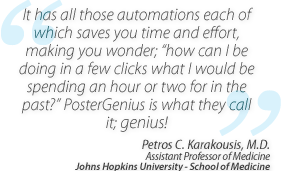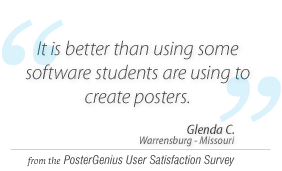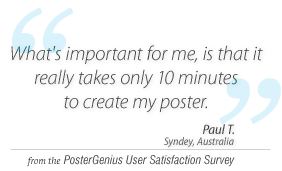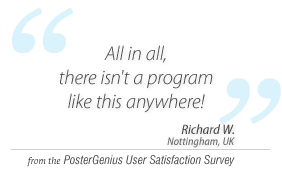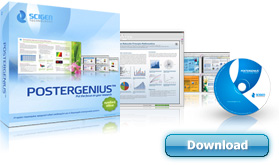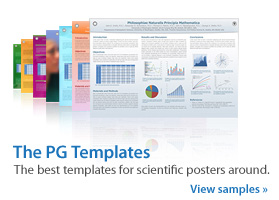3. Moving a section of your scientific poster to the next column
Topic: Learn how to move a section of your poster to the next column.
You have inserted your content into the poster and notice that one section is at the bottom of a column, resulting in only the title and a small part of the section being in the column and the rest of it floating to the next one.
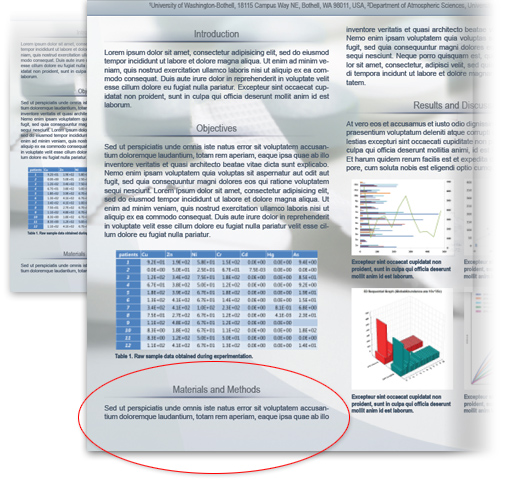
Go to the section you would like to fix, e.g Materials and Methods. Under the text editor area find and select the "Advanced" option. Check "Move to next column" option and press "Refresh".
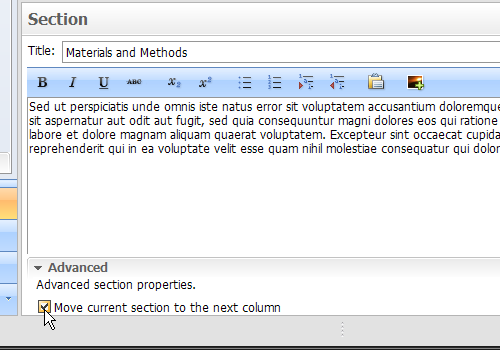
Notice that "Materials and Methods" section moved to the top of the next column of your poster.
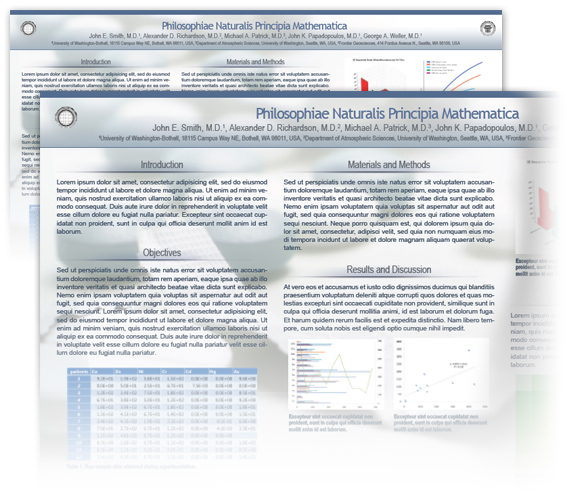
Related tutorials
- Inserting images and graphs into your scientific poster
- Adding captions to your images and galleries
- Fitting the content to the available poster surface
- Adjusting the font size
Download all tutorials in a print-friendly format here.
Note: To view the tutorials you will need Adobe Reader or any other application that can open PDF files.
Adobe Reader is available for free download from Adobe Systems, Inc.: www.adobe.com
Note: To view the tutorials you will need Adobe Reader or any other application that can open PDF files.
Adobe Reader is available for free download from Adobe Systems, Inc.: www.adobe.com