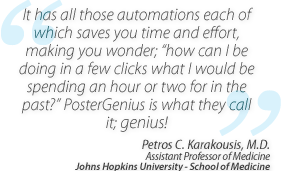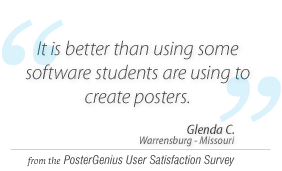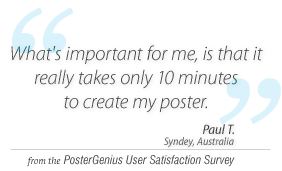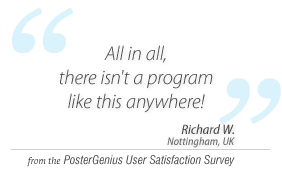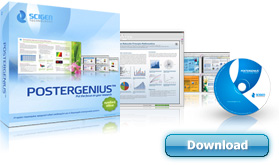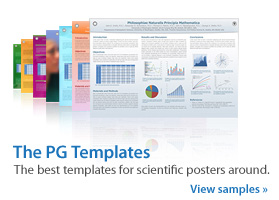1. Installing PosterGenius
Topic: Step by step process for installing PosterGenius®.
For Windows users
Using the installation CD
- The installation process starts automatically after inserting the PosterGenius® installation CD. If, however, the process does not start automatically, use windows explorer to browse the purchased CD and double click on the executable file pg_setup.exe.
From the Internet
- If you have obtained PosterGenius® from the Internet double click on the executable file pg_setup.exe, which is located in the folder where you saved your download.
Note: If the message "The publisher could not be verified…" appears click on the "Run" button.
The PosterGenius® installation process (setup) starts. A wizard guides you through the steps needed to complete the installation process.
The first step informs you that it is recommended that you exit all applications running at the time. Click the "Next" button.
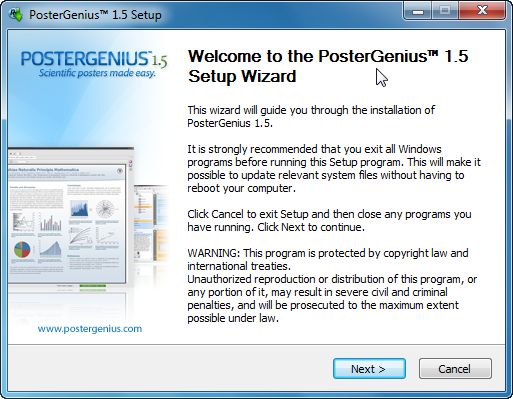
Next, you will see the PosterGenius® software license agreement. Read the license agreement and choose "I agree" to proceed.
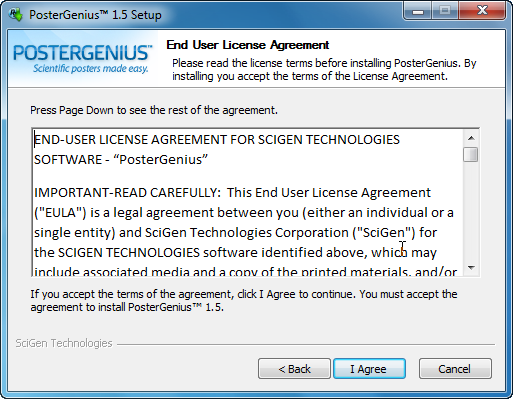
If a previous version of PosterGenius® is installed on your computer you will be able to choose between a) a clean installation which will delete all previously existing PosterGenius® files, and b) an upgrade, which will keep all your previous files (posters you have created as well as settings) and settings and just upgrade program files to the new versions. If you have already used PosterGenius® and want to keep your posters and settings, click "Yes" to upgrade without deleting your posters.
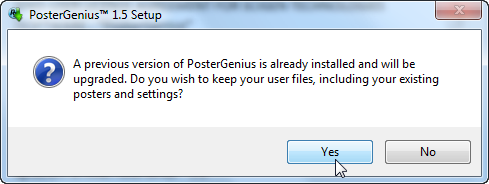
If you want a clean installation which will erase all your previous posters, click "No". The application will ask you to confirm that you want all your previous posters and settings to be deleted.
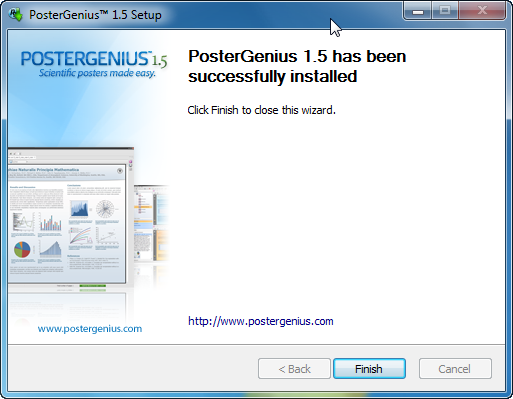
After copying all necessary files, the PosterGenius® setup informs you that the installation process is completed. Click on “Finish” to close the installation guide. PosterGenius® has been successfully installed and is now ready to use.
For Mac users
If you have obtained PosterGenius® from the Internet double click on the executable DMG file, which is located in the folder where you saved your download.
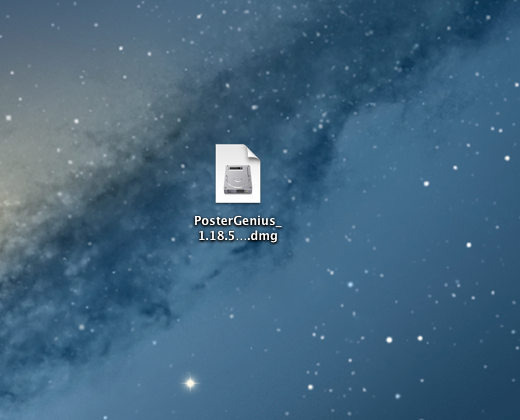
A PKG file should be extracted.
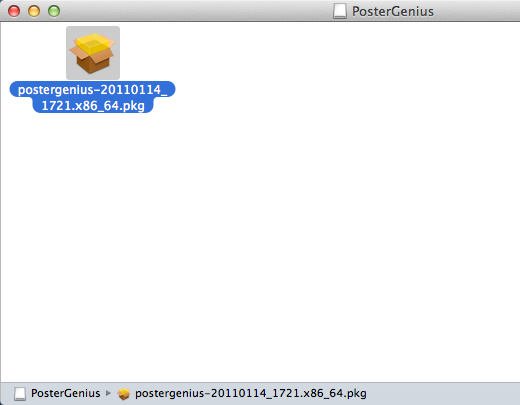
Double-click the PKG file to start the installation process.
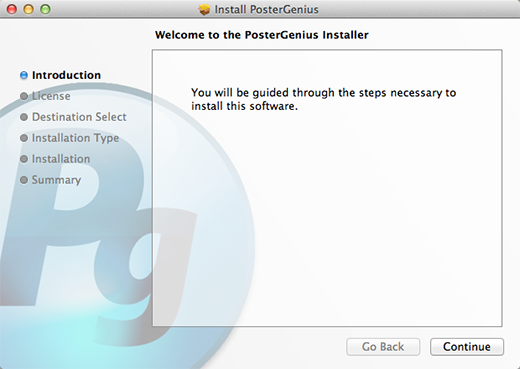
A window will pop-up with the License Agreement.
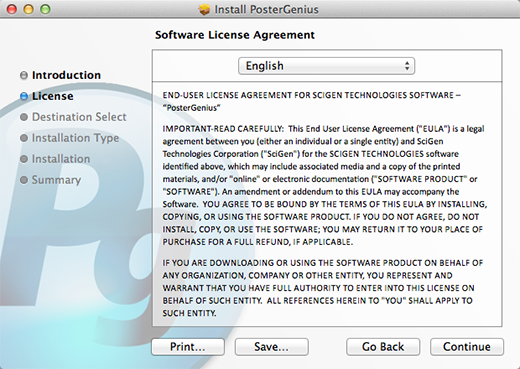
In order to proceed with installation you need to Agree to the License Agreement.
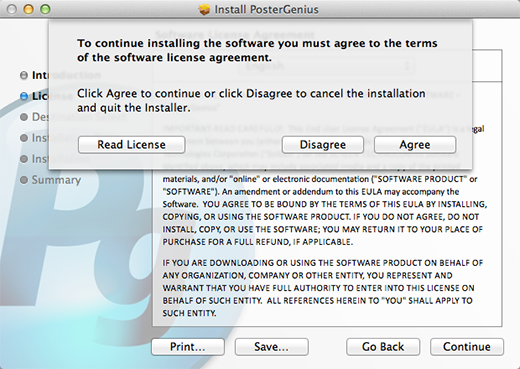
If your Mac has more than one hard disks, select the hard disk you want to install PosterGenius® on.
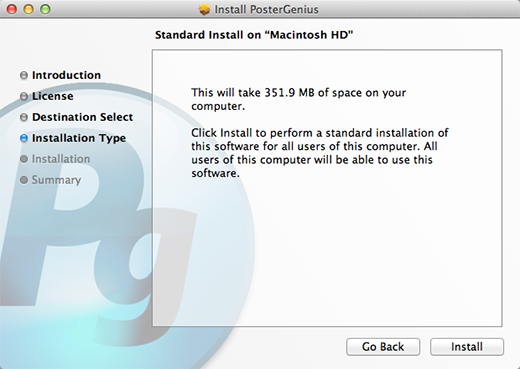
To install a new application Mac OS X will ask you to provide your user credentials.
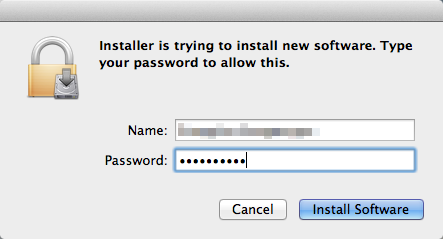
Once you have done the above, the automated installation procedure will start, copying the necessary files on your hard drive.
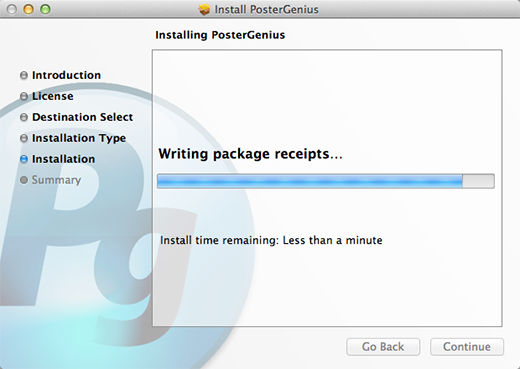
The installation will finish and a confirmation will appear on screen. PosterGenius® is ready to use.
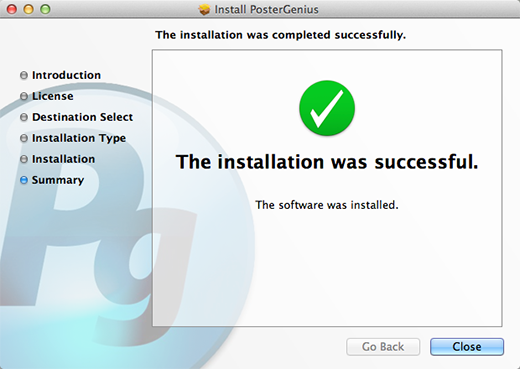
The three functioning modes of PosterGenius®
PosterGenius® can function in three modes.
1. Without inserting a serial number: PosterGenius® will work in Demo mode.
While in demo mode, you will be working in a fully functional version of the software, with the following limitations:
- You may create up to 2 posters
- Your posters will have a fixed size of 150 cm (W) x 100 cm (H) (approx. 5 ft x 3.3 ft)
- A watermark indicating that you are working in demo mode will show up in the background of your posters.
To stop having the demo-mode limitations you will need to insert your serial number and activate your copy of the software within a period of time. Check below for details.
2. Temporary Fully Functional mode, after inserting a serial number.
- After you have inserted your serial number, and until your copy of the software is activated, you may use the full functionality without the abovementioned limitations, except for the watermark appearing in the background of your posters. As soon as you activate your copy of PosterGenius® the watermark will be removed. At any time during the Temporary fully functional mode PosterGenius® will be informing you about the timeframe within which you should activate your copy.
3. Permanent Fully Functional mode, after activation
- Upon activating your PosterGenius® copy, you may use the full functionality without any limitation. You may activate the software online at anytime. Check the next tutorial: First run of PosterGenius® for more details.
Related tutorials
Note: To view the tutorials you will need Adobe Reader or any other application that can open PDF files.
Adobe Reader is available for free download from Adobe Systems, Inc.: www.adobe.com