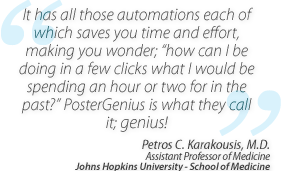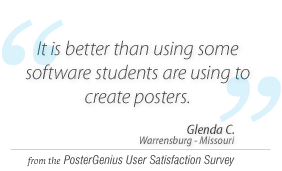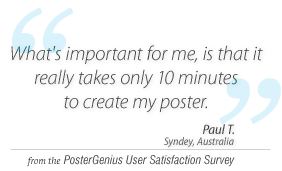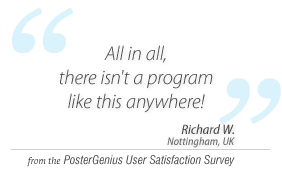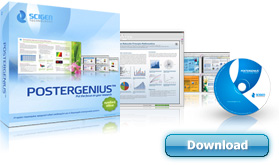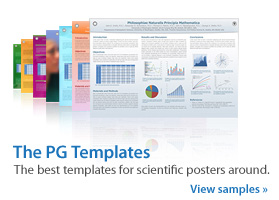3. Changing the layout of your images and graphs
Topic: Learn how to automatically arrange the images or graphs you have inserted to your poster.
With PosterGenius™ you can group your images or graphs in Galleries. For more details see the Inserting images and graphs into your poster tutorial.
Furthermore you can choose the way your images and captions are arranged from a variety of available Gallery layouts.
Click on the section which contains the images in the layout you want to change. Double-click or right-click and "Edit gallery" on the gallery thumbnail to open the Gallery adjustments window.
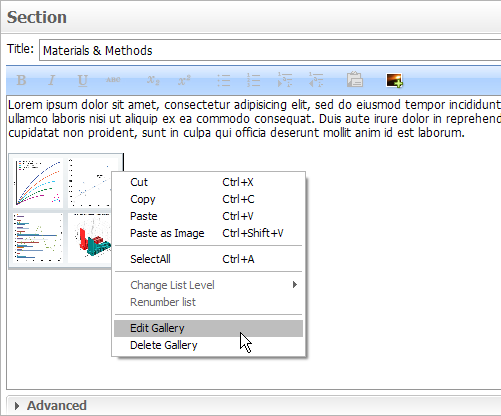
You can change the layout of the Gallery using the toolbar.
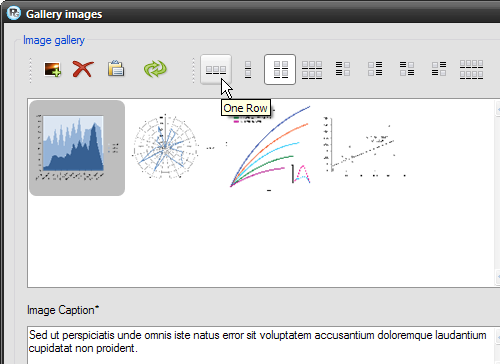
The icons in the toolbar show various layouts according to which the images and captions can be arranged.
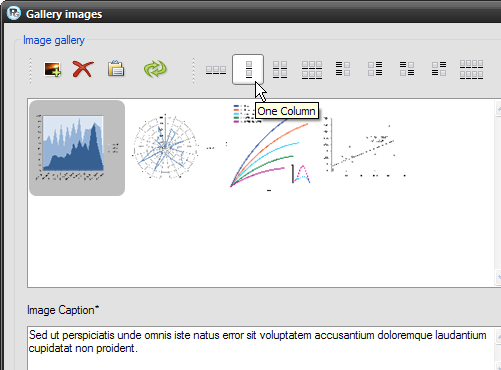
Choose one of the layouts. You won't have to adjust the dimensions of your images. The built-in PosterGenius™ Image Optimizer will do this for you.
Available images/graphs layouts
PosterGenius™ has a variety of built-in layouts for images or graphs.
Choose the "Two Columns" layout and press "Apply". Close the Gallery adjustments window and notice how the images and captions layout changes.
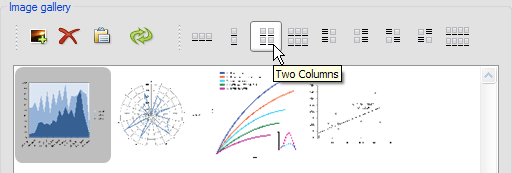
Similarly click on any other of the available layouts and press "Apply". Notice how the images and captions layout changes.
After closing the Gallery adjustments dialogue, you will see that the layout of the images in your poster has changed according to the layout you chose.
Related tutorials
Note: To view the tutorials you will need Adobe Reader or any other application that can open PDF files.
Adobe Reader is available for free download from Adobe Systems, Inc.: www.adobe.com