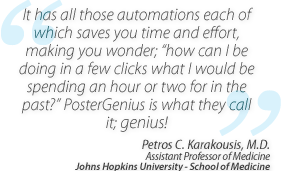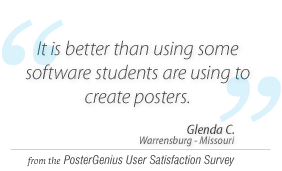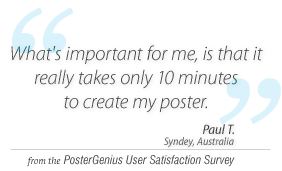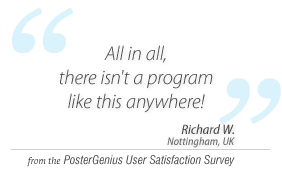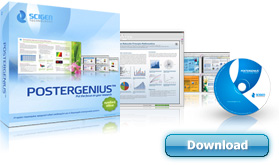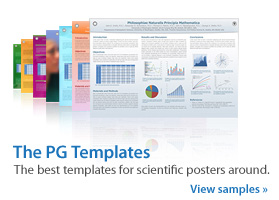6. Adding and removing a section from your poster
Topic: Learn how to add or remove a section from your poster.
Whenever you create a scientific poster, PosterGenius™ creates a list of sections with titles that are ubiquitous in scientific posters, such as "Introduction", "Materials and Methods", "Results and Discussion", etc. You may keep this list of sections, or edit it by adding, deleting or renaming sections.
Deleting a section
From the section structure tree, to the left of your workspace, select the section you would like to delete.
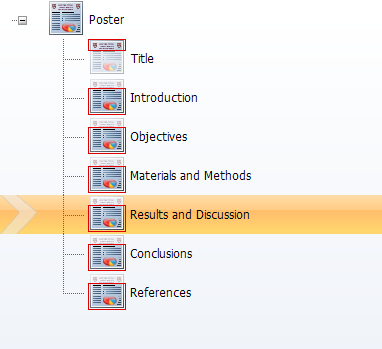
Click the "Delete" button on the toolbar. The section is then deleted from the section structure tree.

To apply your changes click "Refresh".

Adding and renaming a section
Go to the "Insert" menu and choose "New section".
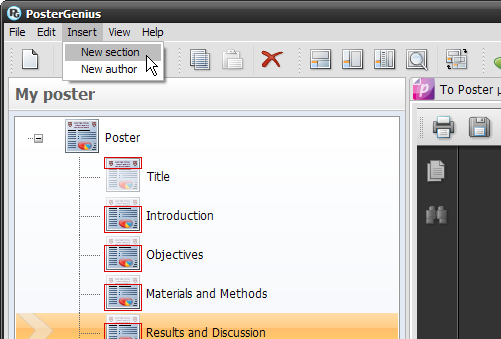
A new section entitled "New Section" is listed below the section you had previously selected.
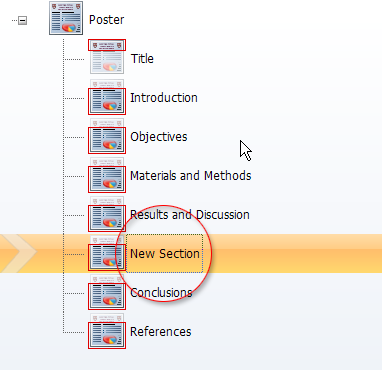
Having chosen the new section, go to the text editor area and rename it as shown below. You may also add content, be it text, images or graphs.
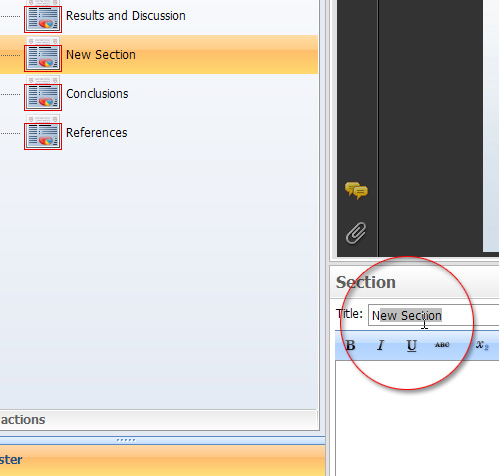
Refresh your poster to apply the changes. Always remember to refresh your poster to apply the changes you have made.

Related tutorials
Note: To view the tutorials you will need Adobe Reader or any other application that can open PDF files.
Adobe Reader is available for free download from Adobe Systems, Inc.: www.adobe.com